How to create Flashbang Roulette
Close your eyes and cover your ears!
Flashbang Roulette is another great idea to add to your Twitch stream. What it does is simple: an object appears, it might be nothing but a balloon pop, or maybe it’s a flashbang, nobody will know until it goes off. Viewers get a few chances every stream and hope to get a jumpscare out of you. Here is how it works.
Getting started
If you are new, you first need to install StreamAlertsTV for free on Steam. Follow this link and the instructions within the application. After that, continue to read the instructions below.
Creating the flashbang roulette alert
What we want to do is create a flashbang first, then copy this alert with minor modifications. The program itself will randomly choose one of the alerts, and you can modify the chances of this happening. Just add more alerts to lower the chances of a flashbang. In this example, there’s going to be a 25% chance, and we are setting limitations with our channel point configuration.
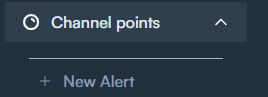
Creating the channel point alert.
1. Choose New Alert
2. Pick Alert
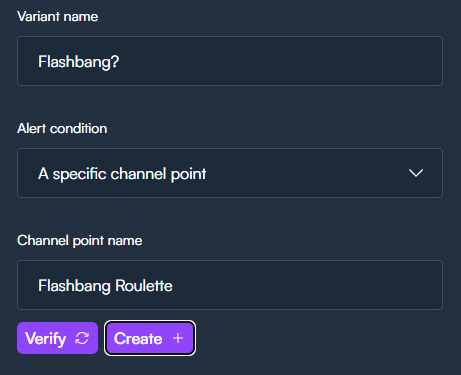
3. Give the alert a name
4. Set the condition to a specific channel point
5. Think of a Channel point name.
6. Press Verify and create the alert.
You will now have a new channel point redemption, but we still need to configure the alert itself.
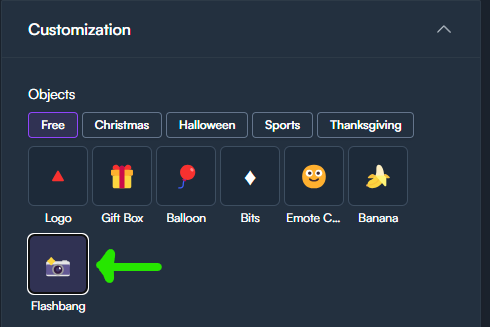
7. Under Customization, pick the object Flashbang (can be any object)
You change the object behavior (appear from the left or right etc.), and add a trail VFX, that is up to you.

8. Under Explosions, you must choose Flashbang.
This is one of the two settings we are changing in the next part while keeping everything else the same.
You can change the size, and alert duration (time before it explodes) to your personal choice. I would recommend the default settings.
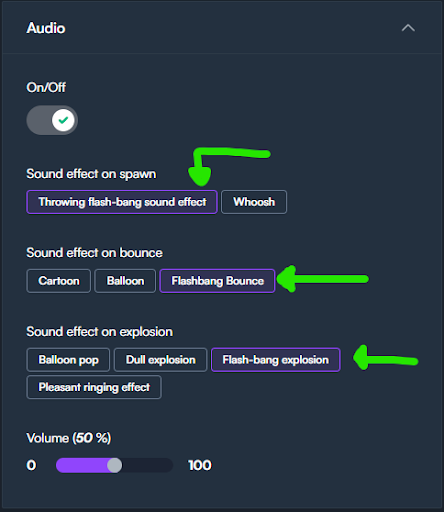
9. In audio, we are selecting all the Flashbang options.
Volume is up to you 😈
The Flashbang alert is ready, now we need to copy the settings and create duplicates, where we only modify steps 8 and 9.
First, we create 3 copies.
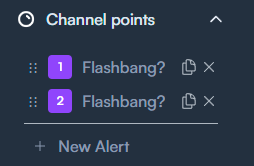
10. Click on the copy icon once.
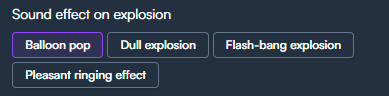
11. Modify steps 8 and 9.
For step 9 you should only change the audio Sound effect on explosion.
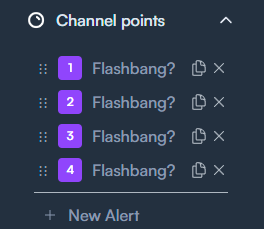
12. Now copy the second alert twice. Voila, you are now done in the StreamAlertsTV app.
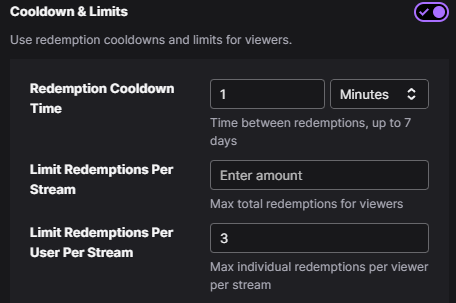
13. You can configure the channel point on Twitch. We recommend limiting the amount per stream, and a short cooldown timer.